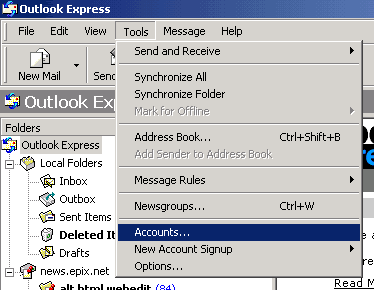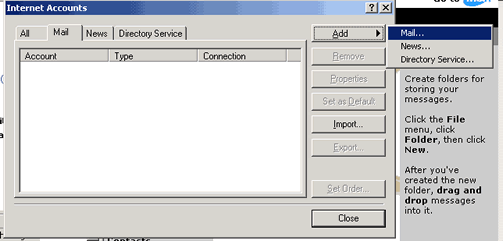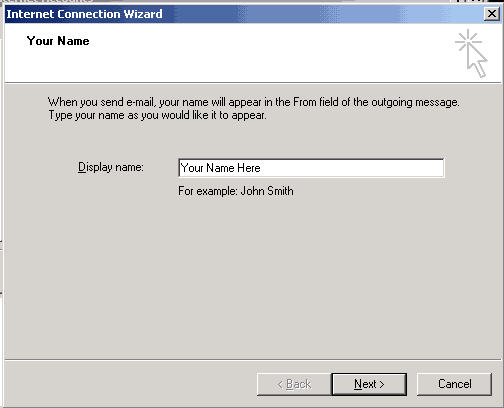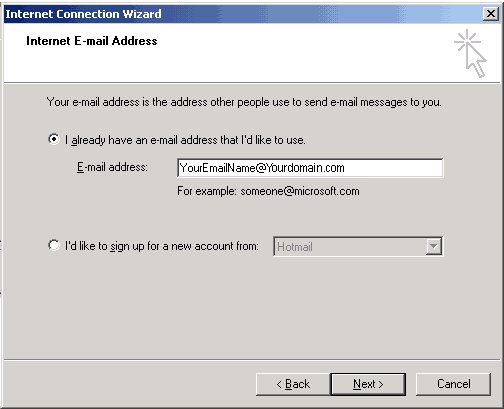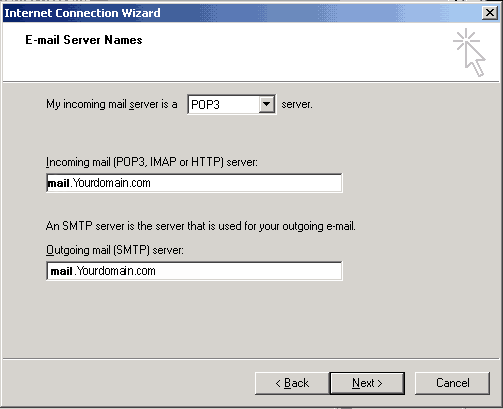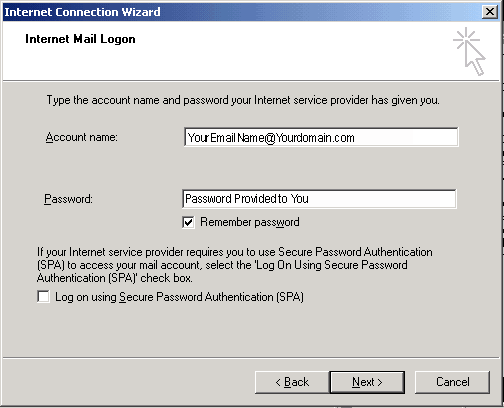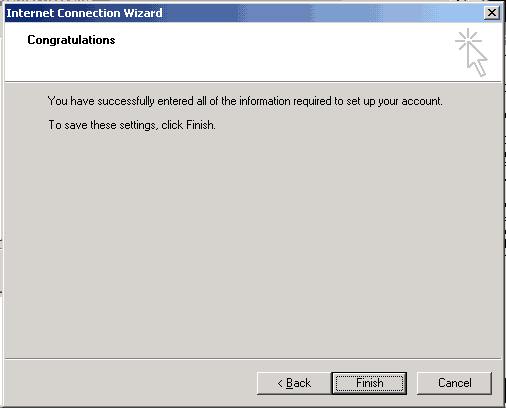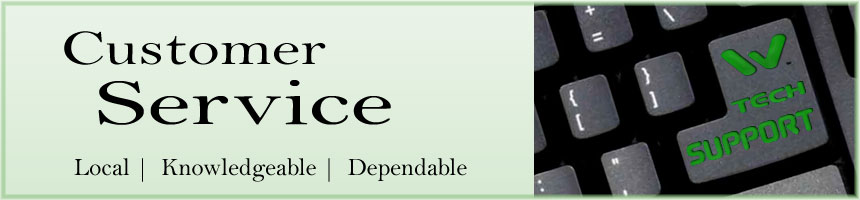 E-MAIL SETUP INSTRUCTIONS - OUTLOOK EXPRESS These particular instructions are for an older version of Outlook Express. Click here if using Microsoft Outlook 2010, or 2013. The newer versions come with a fairly user friendly Wizard, but if you run into any roadblocks give us a call (503-869-4970). For Mac instructions, click here. If using the Wizard setup or the instructions below, you will need to know these four things in advance:
E-mail accounts are 'standard' POP3 accounts. Please contact us for setup on Microsoft Exchange Servers, or for IMAP options. STEP 1 Open Outlook Express.
STEP 2 When the Internet Accounts Dialog box opens, click on the Mail tab, then click the Add button, and choose Mail...
STEP 3 Type in a Display name of your choice, and then choose Next>
STEP 4 Enter
STEP 5 Choose incoming mail server (POP3).
STEP 6 Enter your your account name.
STEP 7 Finish!
Questions? Call us at 503-869-4970. Thank you for choosing WORD Web Hosting for your e-mail needs.
HOME | WEB DESIGN | PORTFOLIO | TESTIMONIALS | RFQ | BRANDING | COPYWRITING | WEB HOSTING | SEO |
||||||
|
||||||
Copyright © 2010- WORD Web Design - All Rights Reserved